Online WITPAC Course Guide
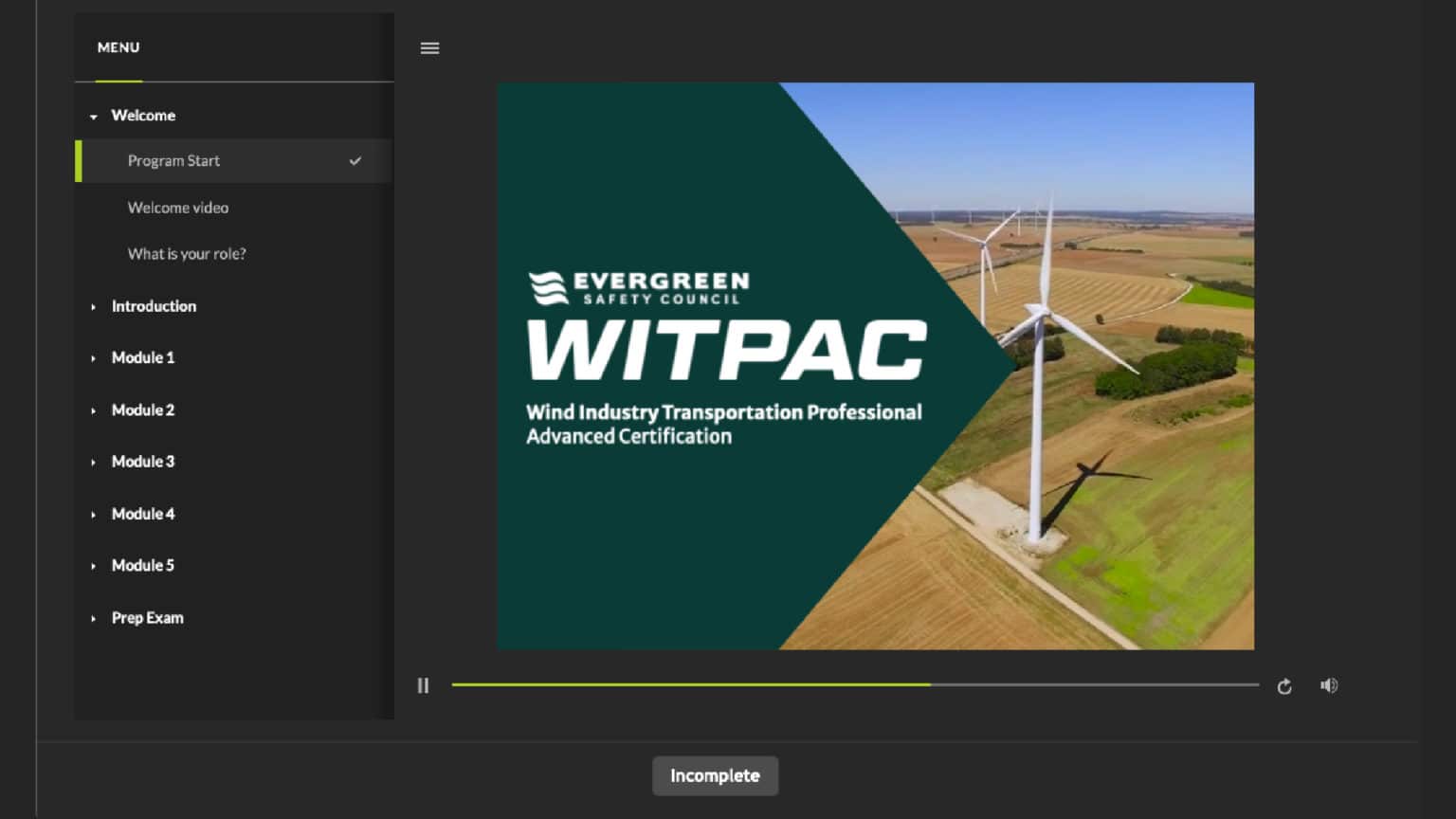
Registering for the online WITPAC course
Step 1: Open the link to Evergreen Safety Council’s training portal. This link was provided by your training provider when you registered for class.
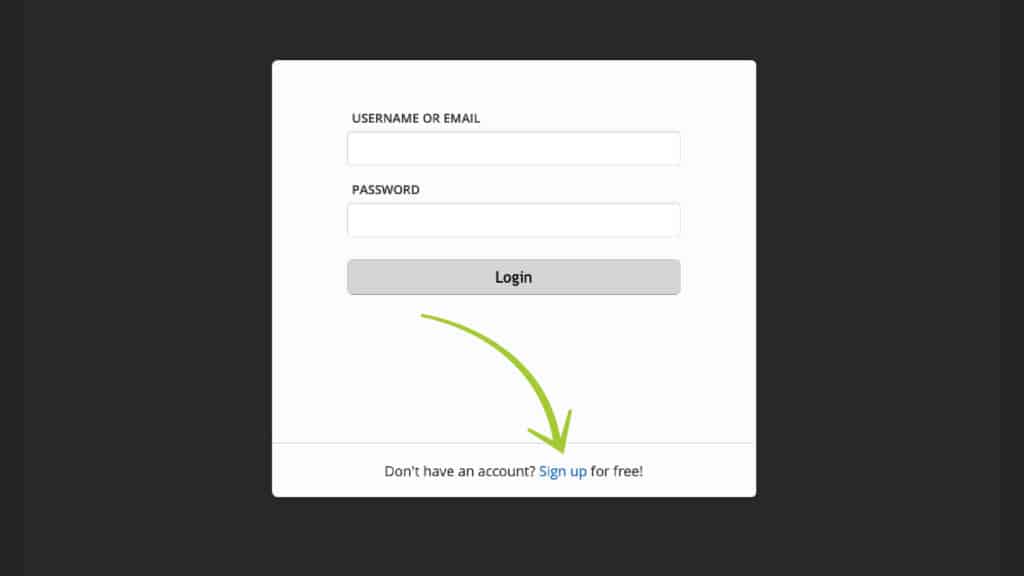
Step 2: Click the “sign up” button to create a new account.
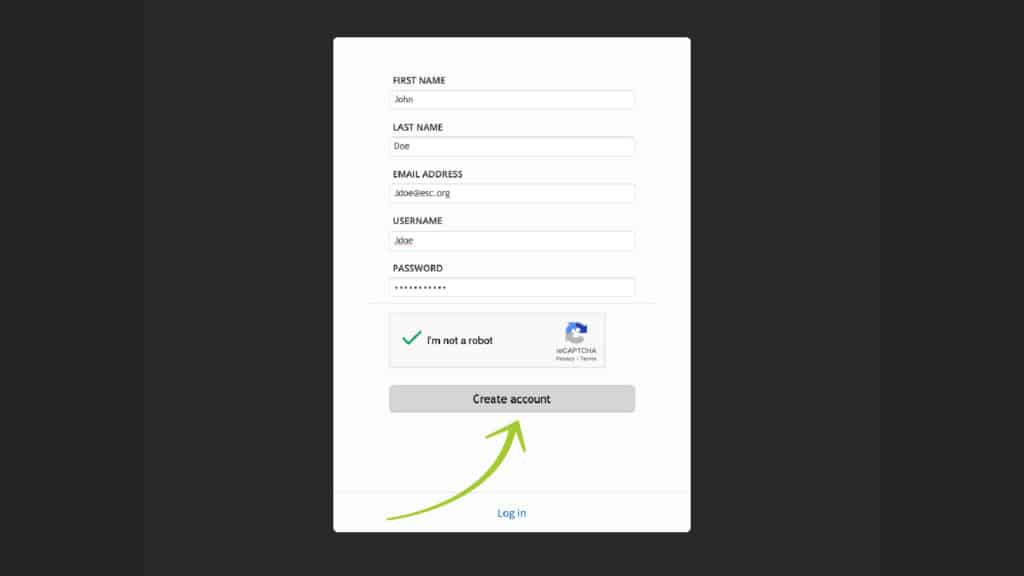
Step 3: Fill out the fields on the screen and click “create account” when ready.
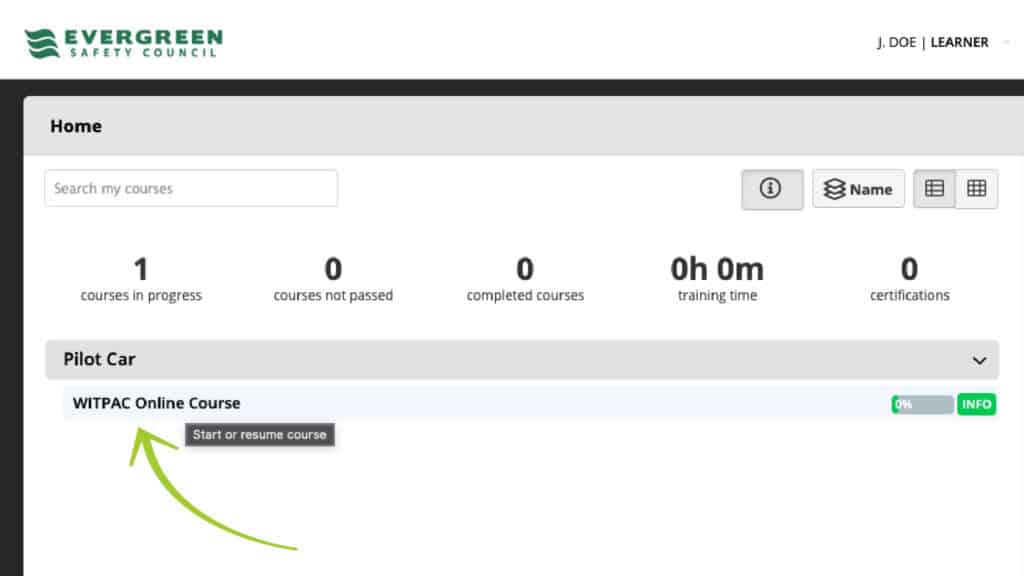
Step 4: Once logged in, click on the name of the course to begin.
Additional Tips:
1. You can start and stop at any time your progress is automatically saved.
2. Please note, the “previous” button in the bottom right corner returns you to the last slide you visited, not the previous slide in chronological order.
.
Viewing your Class Pass
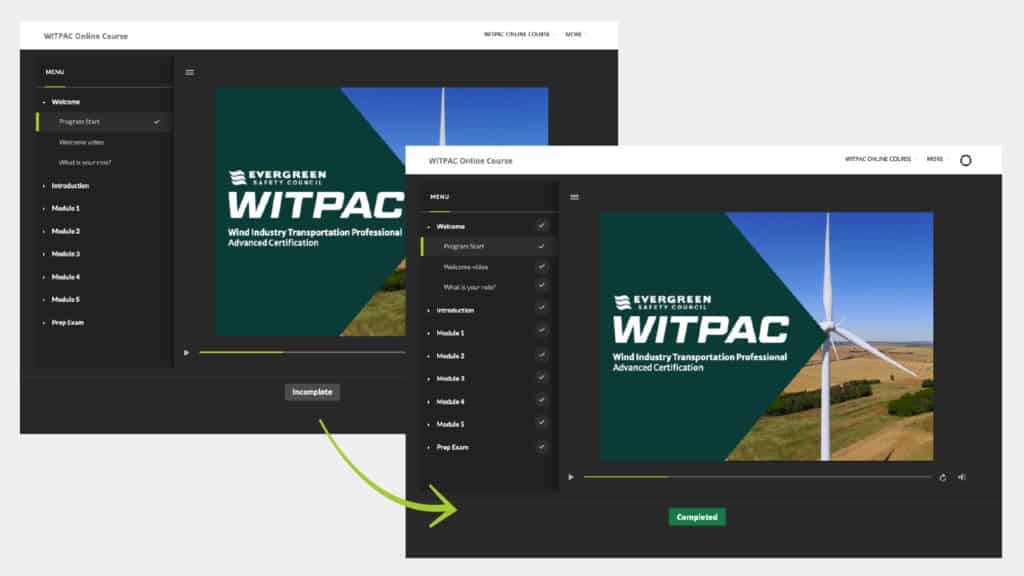
Once you have completed the online course, the gray “incomplete” text will change to a bright green “completed” button.
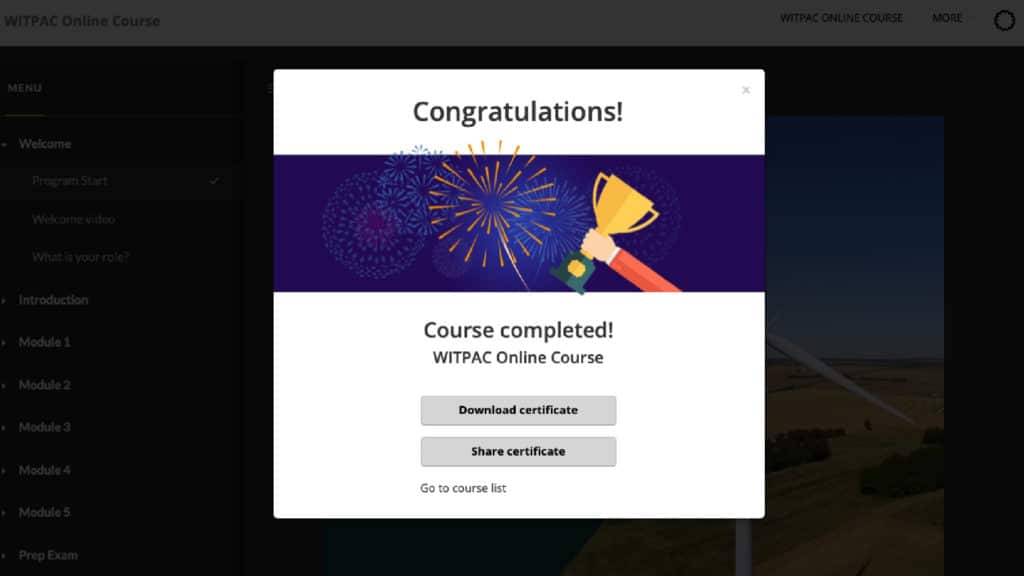
A pop-up window will appear, allowing you to download and view your class pass.
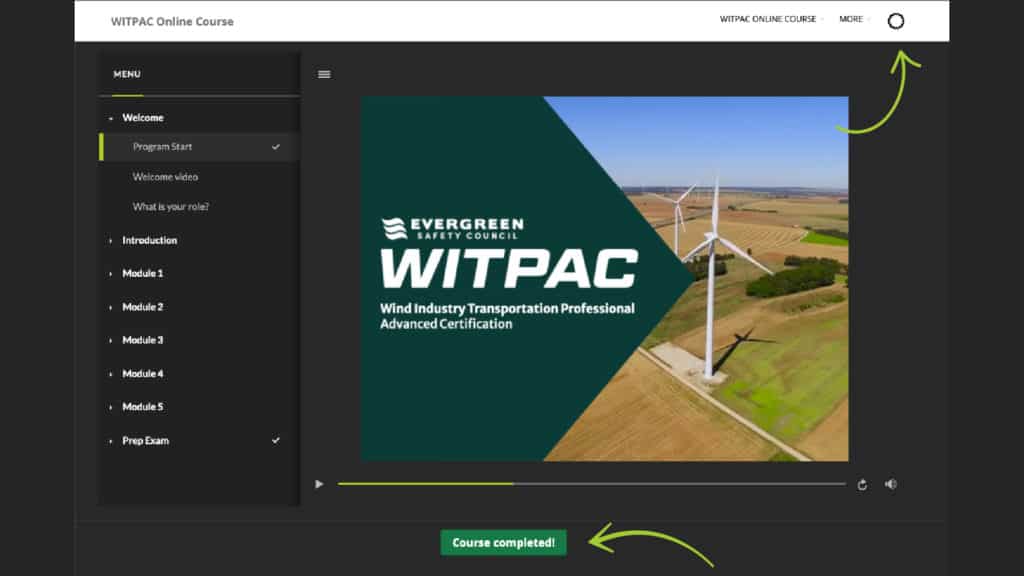
Alternatively, click on the big green “course completed!” button at the bottom of your screen, or the “certification logo” at the top right of your screen.
Please print or take a screenshot of your class pass. You will bring this to class, along with your other prerequisites.
We are here to help!
If you have trouble accessing your online course or class pass, please start a chat with us in the bottom right corner of the screen.